Setlists on Worship Artistry
Now it’s easier than ever to plan ahead and organize songs for your team to practice. Your musicians will be well-prepared with the specific song notes, transposed keys, and clear communication that you send them through Worship Artistry’s Setlist Feature.
Start with a Song
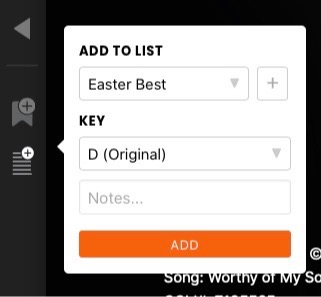
1. Visit the Song Lesson of a song you know you’d like to include in your list and select the Setlist Icon (stripes with a plus) on the left.
2. From here, you can either add it to a new list or an existing list, and select your preferred key. Add any specific notes for your team about the song.
Or Start with a Setlist
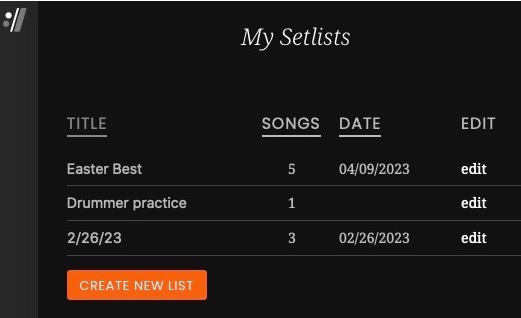
1. Select the :// menu, then “My Setlists.”
2. From here, either create a new list or edit an existing list.
Edit your Setlist
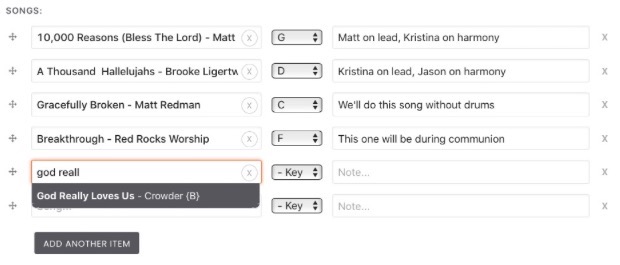
3. When you're in "My Setlists," select “edit” to change a list’s title, date, notes, songs, song keys, or rearrange the order of songs.
4. Start typing in a song’s title, then select it to add that song.
When you share this list with your team, they’ll be able to see the song’s new keys and notes. They can select the song to practice directly from this list. If there’s a song you’d like your team to practice, but it’s not in Worship Artistry’s library yet, simply specify it in the setlist notes.
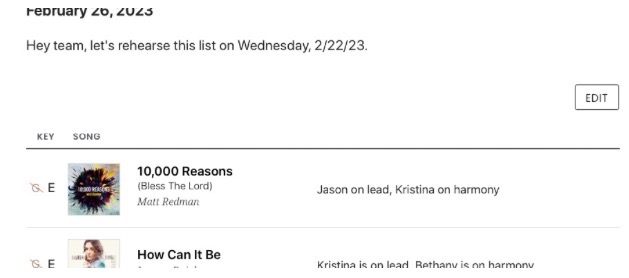
When you select “Edit,” it will look like this:
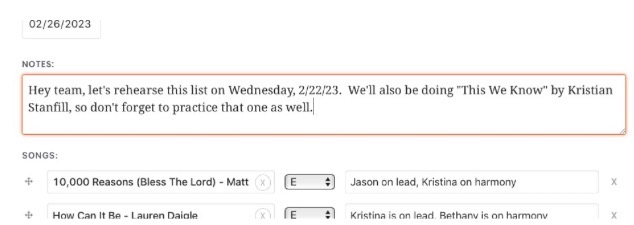
Share your Setlist
-
When viewing the setlist, simply copy and paste its page URL and send it to your team via text or email. Setlists are public, so you can share a link with anyone and they can view it without logging in.
-
Team members will be able to see any setlists created by their team manager on their own "My Setlists" page.
-
If setlists have a date assigned, they will show up in a table of upcoming setlists at the top of the setlist page.